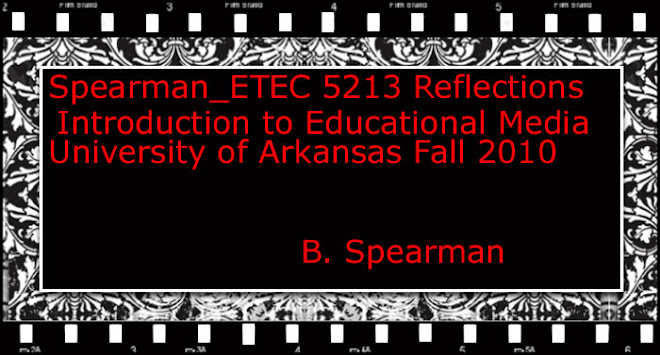This post must include, at a minimum:
- Description of how you used Audacity or another audio recording/editing application I used Audacity to create a podcast about the difference between a podcast and an audio file. The first thing I did was to create a podcast using a microphone and speaker attached to my computer. I created an outline and a script before I began my podcast to eliminate any potential excessive pauses and excessive noises. After I complete the podcast file on Audacity, I then when to effects and I used the normalize button to normalize each section of the file. I then used the effects to remove the pops and clicks within the sound recording and I used the effects to eliminate all excessive noises within each section. I cut out all of the excessive pauses I found within each section of the podcast. For example, any um,well,okay,like,uh, oh words that would create a pause or allow me to not sound professional. There was a lot of noise but I do realize that some of it was the microphone I was using and I learned how to control the sound of the speakers and the microphone in Windows Vista. I had to remove a lot of the excessive noise patterns through the timed increments within Audacity. To do this, I had to use the effects button and then proceed to using the noise reduction key. I kept an appropriate volume level consistent throughout the entire project except the problems I had toward the end. I will discuss those in number I included an accurate description of the difference between a podcast and a audio file. I identified my resources as ipodder, Wikipedia, WiseGeek.com, and the Harvard Law School Information Technology department. I introduced myself and the podcast show's name, and the topic were were discussing.
- What obstacles you encountered: The obstacles I encountered were the sound of the microphone...once I completed the recording I learned the volume or the quality had changed so I looked at the microphone volume and it was set to balance each speaker, it was balanced on the right and the left sides. Another obstacle was uploading the completed 3 files to my blog post.
- How you resolved these obstacles: I resolved this obstacles mostly by asking for help and guidance because I truly could not understand what happened. I resolved any microphone and excessive noises by eliminating all excessive noise, amplifying the sound throughout the entire podcast and balancing the microphone sound.
- What successes you experienced (what you learned): I learned how to create a podcast and I learned that it is very fun and that I can create a podcast for any topic! :-) My pastor wants to create podcasts for his sermons to place on a future website for our church. I think I am prepared to show him how to create a podcast or record the podcast for him and edit and upload it! :-)
- Ideas about how you can use an audio recorder/editor for future projects: The ideas about how I can use an audio recorder/ editor for future projects are:
- Education- Using it in a class room to record a Science, Math, History/ Social Study Skills, or Reading lecture or read a story to elementary children.
- Business- To create a podcast for a broadcasting company, for example, a radio show that showcases musical genres, a talk show, a sports talk show, or to discuss business/ financial issues or concerns.
- Personal- To create a podcast to share with friends and family, to create a podcast to read to books to my future children, etc.